Setting up a form or label in Kappris
EG using a Dymo printer
Use KPMGR to create a paper type for your labels and set ‘Requires Form’ with the correct paper sizes.
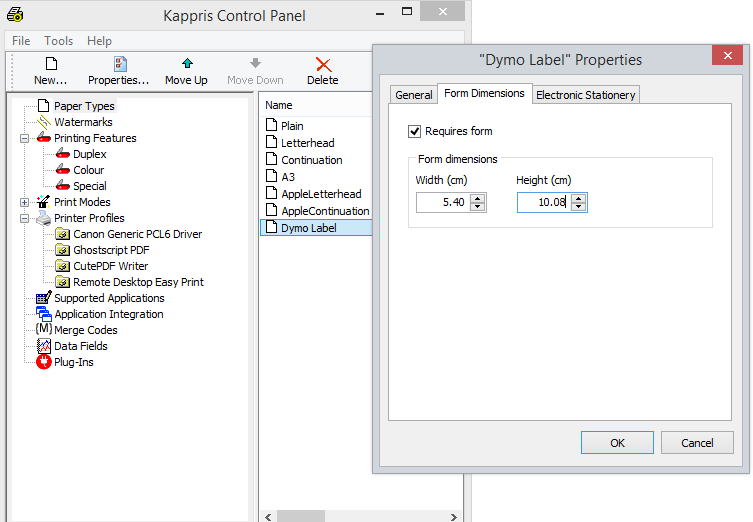
Now double-click on your Dymo printer and on the Paper tab, select the correct tray for labels.
Publish
At this point when you print a label, Kappris will try to find a form of the correct size in Windows.
You can see what is available in Devices & Printers by clicking the Kappris XPS printer and selecting Printer Server Properties at the top of the window.
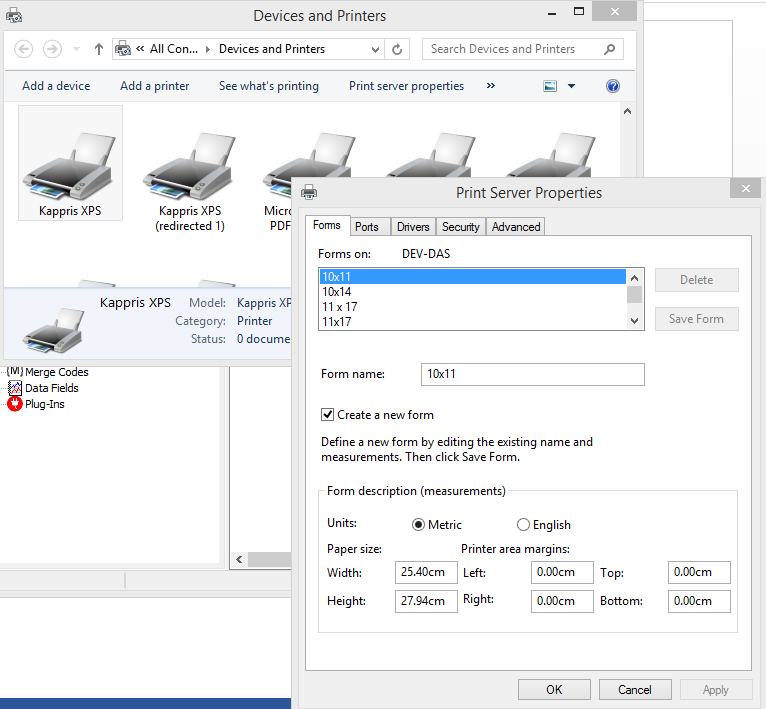
There won’t be a form of the correct size, so Kappris will use the next available size likely to be DL Envelope which could cause your label to print blank or just incorrectly depending on its size.
If you run FormSync on the PC in question it will automatically create the correct size form in windows and name it whatever your paper type is called followed by (Kappris) and all should be well.
You can also create a form manually in the window where you checked it.
If you delete the paper type in KPMGR or untick ‘Use a form’ and run FormSync again it will delete the form.
Need to run as admin for the form to be removed.



 Title Index
Title Index
 Recently Changed
Recently Changed
 Page Hierarchy
Page Hierarchy
 Incomplete
Incomplete
 Tags
Tags

