Setting Printer Order
The last printer added to Kappris is put at the top of the list of printers and will be chosen first if it is capable of doing the job.
This may not suit the user and they may want to put their printers in a more sensible order.
The user can choose the ‘Re-order’ option in the Kappris print dialogue in Word to set this up.
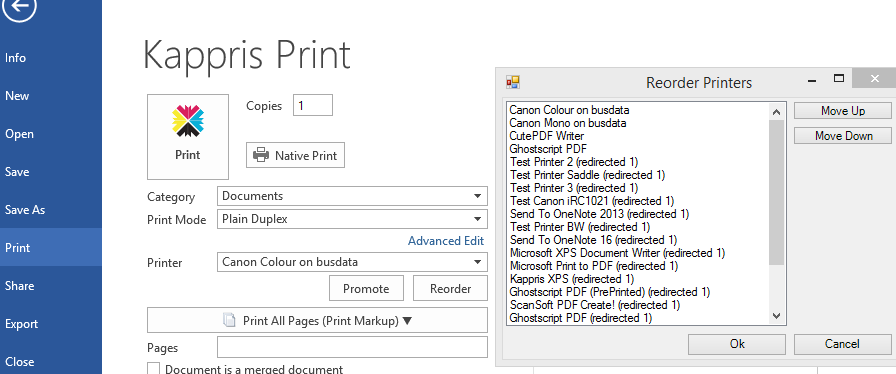
The settings file for this is stored in the central configuration folder. If you get an error when you click OK this normally means that the user does not have write permission to the Kappris share\Configuration\Settings folder.
The printer order file is normally named using COMPUTERNAME, e.g. when COMPUTERNAME=DEV-BRIAN, then the order file is named .\Settings\kappris_DEV-BRIAN.cfg
This can be changed for example in a Citrix environment by an administrator where COMPUTERNAME is the same for everyone by choosing Tools in KPMGR – Local Printer List Location and choose Terminal Server Client Name
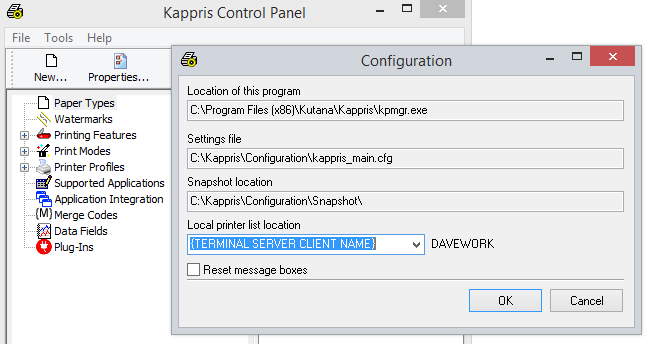
You can choose your own information from the Windows Environment space by typing EG %USERDNSDOMAIN%
If you want to use multiple options for this then you can use different kappris.ini configuration files in the Kappris shared folder.
They would be identical except for the entry below:
[Engine]
Config File=kappris_main.cfg
Settings File Differentiator=%USERNAME%
#Net Admin Folder=C:\KapprisShare\
You could call one kappris_TS.ini to denote this is used by Terminal Server users and use the original for Fat Clients.
This is easier as you only have to change C:\Program Files (x86)\Kutana\Kappris\config.ini on the terminal servers to point to the new ini file.
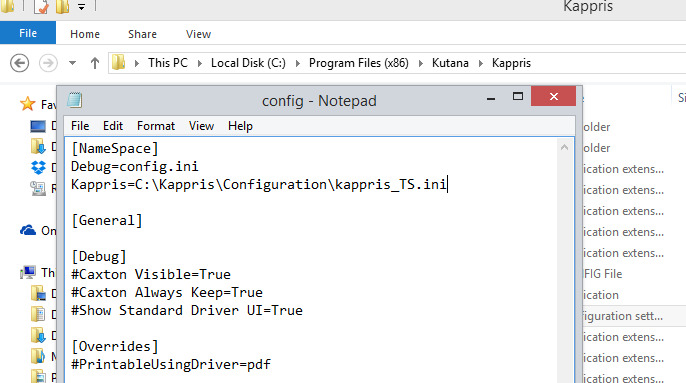
Both ini files need to be in the same folder so they can share kappris_main.cfg
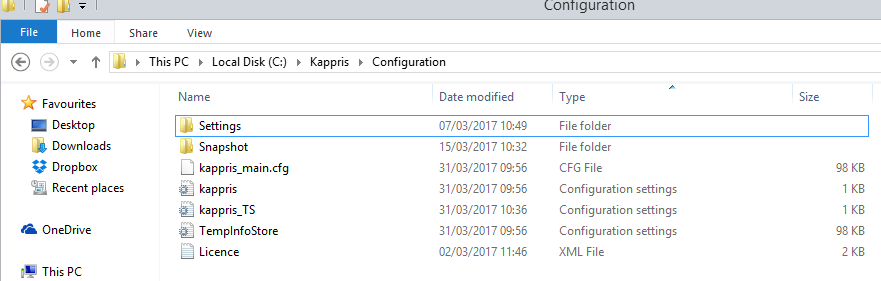
From version 2.1.1 onwards, the administrator can set the behaviour of printer ordering when a new printer is discovered.
In KPMGR, if you right click on Printer Profiles on the left hand side and choose properties, on the Printer Priority tab it allows the setting of a default Top or Bottom or if you click the '+' button you can choose from other options available as below.
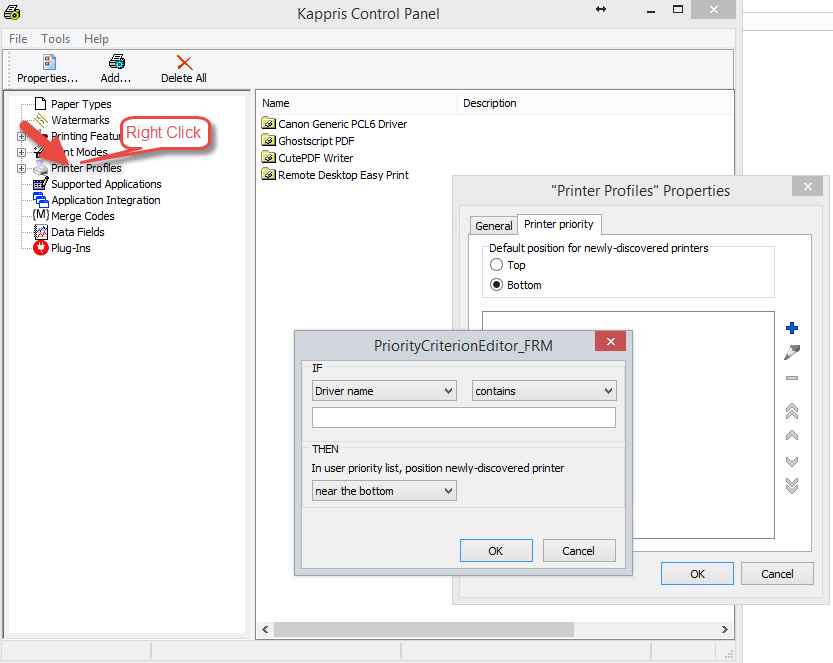



 Title Index
Title Index
 Recently Changed
Recently Changed
 Page Hierarchy
Page Hierarchy
 Incomplete
Incomplete
 Tags
Tags

