Overview
For every print job Kappris refers to its Central Configuration. It requires the following information:
- Kappris configuration, including paper types, print modes, printers etc;
- Snapshots, stored printer-specific settings;
- Printer priority lists, whether user-specific, workstation-specific or specific to some other entity;
- Print job logs
- Licence key
- .NET custom script/s
Central Configuration Folder contents
All shared information is held in the Central Configuration Folder (CCF). This folder should be shared on your network and accessible to all Kappris users.
Folder Structure
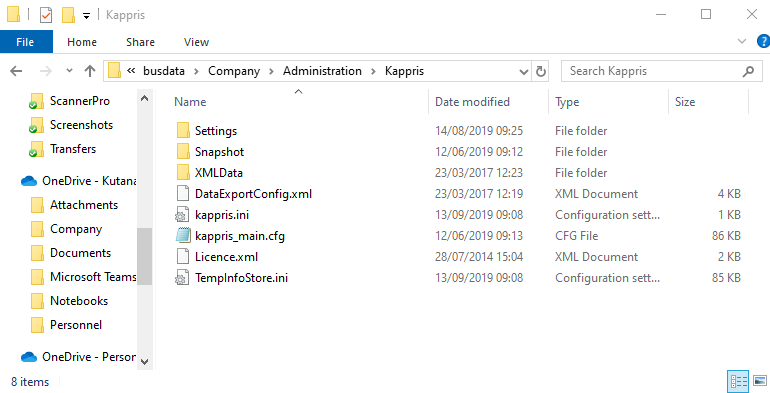
Settings: contains printer priority lists for all users/workstations and usage logs
Snapshots: contains printer-specific settings
XMLData: contains print logs (optional)
Permissions
All users required READ access to the CCF itself. Users needing to configure Kappris using the Kappris Control Panel (KpMgr.exe) will also need WRITE access to this folder.
ALL users require READ and WRITE access to the Settings, Snapshots and XML Data sub-folders of CCF.
Moving the CCF
Configuration Pointer
There is an implicit pointer to the CCF in config.ini, which can be found in C:\Program Files (x86)\Kutana\Kappris
The relevant lines in this file will be similar to this:
[NameSpace]
Debug=config.ini
Kappris=\\busdata\Company\Administration\Kappris\kappris.ini
Alteration of the path to kappris.ini is sufficient to point Kappris towards a different configuration.
The Process
- Create a new folder in a shared location
- Ensure that all users have at least READ access to your new folder
- Ensure that all users have at least READ/WRITE access to the Snapshot, Settings and XMLData (if present) subfolders.
- Copy the contents of your current CCF into the new folder. This should include all files and folders within the current CCF.
- Check that all permissions are correct on your new folder hierarchy
- Edit config.ini to point to kappris.ini within your new folder
Ensuring computer settings are correct
- Test Kappris to ensure that your new configuration is running properly.
- Especially check Merge Codes if you are using them. They may utilise files in particular locations and you may want to move these files too.
- After you have checked that your new folder configuration is working properly, take a copy of config.ini from the machine you are working on.
- Copy this new config.ini to the corresponding folder on each of the computers that run Kappris
- This copying may be best achieved using a policy or log-in script



 Title Index
Title Index
 Recently Changed
Recently Changed
 Page Hierarchy
Page Hierarchy
 Incomplete
Incomplete
 Tags
Tags

