Sign in to Azure portal EG portal.azure.com with the administrator account.
Click on SQL Databases
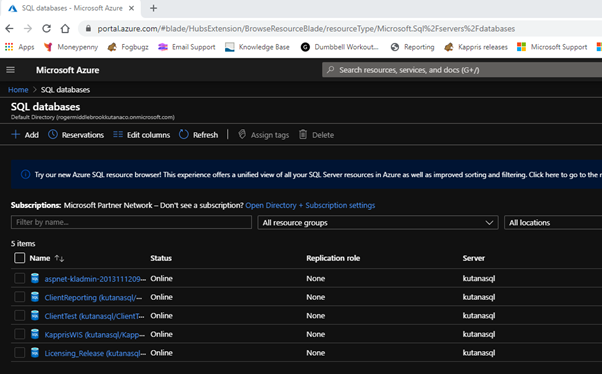
Click Add+
Name the database keeping the other defaults
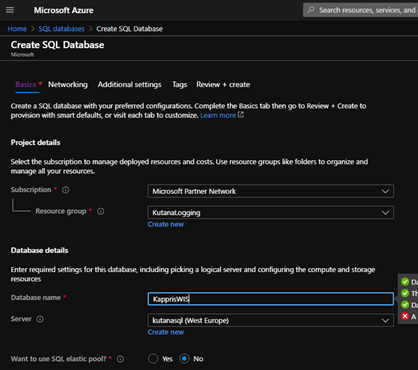
Click on your new database and then connection strings
ADO.NET gives the string for use in your Signature.dotm macro
ODBC gives the string for use in your workflows
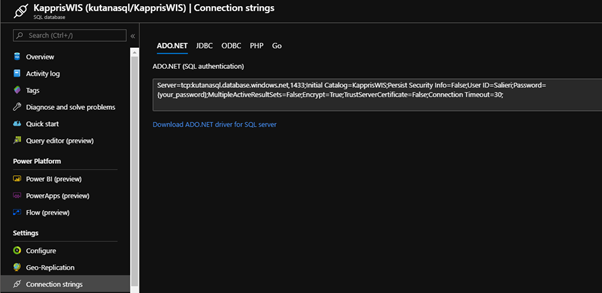
Now open SQL Management Studio from a server within your network and connect to the Azure DB
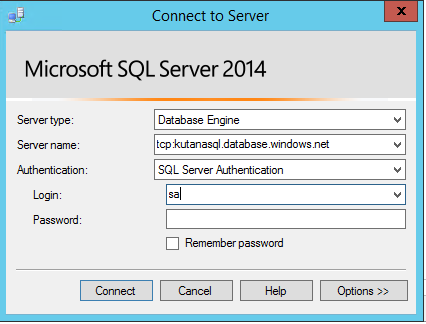
R-click Logins and choose New Login
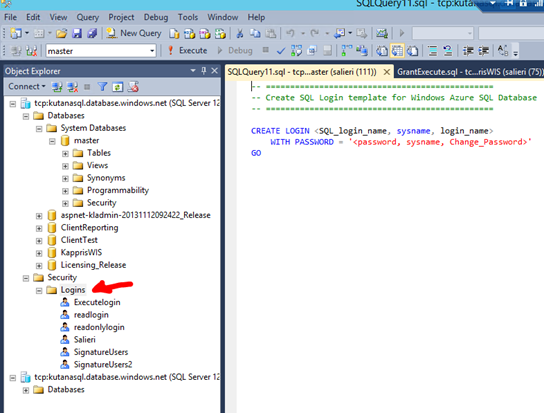
Click File – Open – File and choose your SQL script ‘CreateLoginWithPassword’
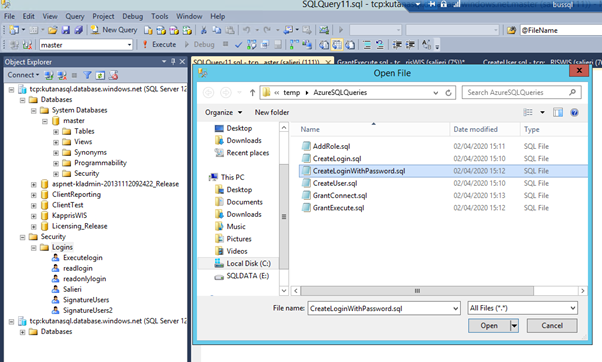
Execute the script, changing the username and password as required.
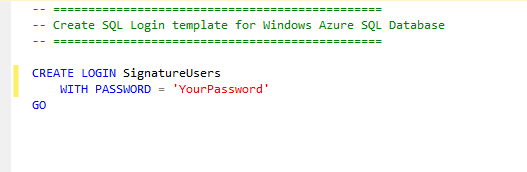
Check that you now have a new login
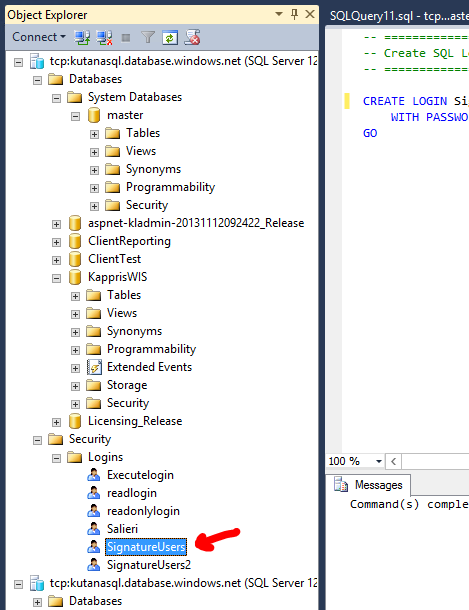
Now click File – Open – File again choose CreateUser.sql. Check that KapprisWIS is selected in top left and then click Execute.
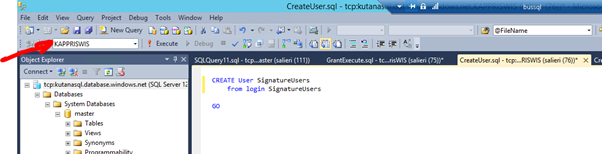
Note that you have a new user under KapprisWIS – Security – Users
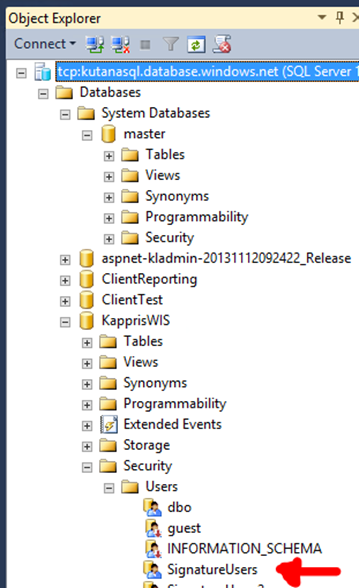
Repeat with GrantExecute.sql
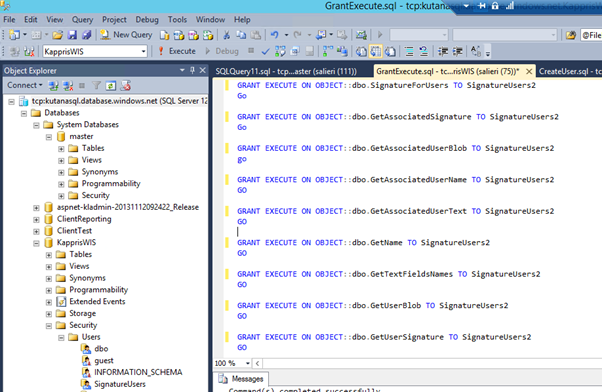
Your database is now ready.
Edit your Kappris.ini file by adding the section below:
[KapprisWIS]
ADO.NET Connection String=Data Source=tcp:kutanasql.database.windows.net;Initial Catalog=KapprisWIS;Uid=SignatureUsers;Pwd=YourPassword;Encrypt=yes;TrustServerCertificate=no;
ADO Connection String=Provider=SQLOLEDB;Data Source=tcp:kutanasql.database.windows.net;Initial Catalog=KapprisWIS;Uid=SignatureUsers;Pwd=YourPassword;Encrypt=yes;TrustServerCertificate=no;



 Title Index
Title Index
 Recently Changed
Recently Changed
 Page Hierarchy
Page Hierarchy
 Incomplete
Incomplete
 Tags
Tags

