Downloads
External ftp://extranet.kutana.co.uk/kappris
Internal \\monteverdi\company\release\PrintSequencer
File Names PrintSequencer.x86.a.b.c.d.msi.zip and PrintSequencer.x64.a.b.c.d.msi.zip where a.b.c.d is the four-digit version number.
Overview
Installing the msi creates the folders .\KapprisPrint and .\PrintSequencer beneath the .\Kutana folder which itself lives in C:\Program Files or C:\Program Files (x86) depending on whether the target platform is x86 or x64.
MSI Features
- Removes the currently-installed version (if any).
- Optionally installs the Kappris Print Bundle (the support files required by the PrintSequencer). The default action is Do Install because the Kappris Print Bundle is needed whether or not you install the PrintSequencer binaries.
- Optionally installs the PrintSequencer binaries. The default action is Don't Install because you only need the PrintSequencer binaries on one machine in the domain.
-
The installer UI presents the options like this, showing that Kappris Print Bundle will be installed, but Print Sequencer won't:

To change the options so that Print Sequencer is installed, click the downarrow and select 'Will be installed on local hard drive':
and select 'Will be installed on local hard drive':

and the UI will change to reflect this:

and after the installer has completed, both Kappris Print Bundle and Print Sequencer will have been installed. - Installs config files, editing their content dynamically so they contain settings correct for the installation target machine.
- Installs and configures the Kutana plugin which automates LaserForm and iManage/WorkSite.
- Adds 'Kappris Print' and 'Kappris QuickPrint' to the iManage r-click context menus.
Installation Steps
- Choose a machine to be your PrintSequencer machine.
- Log on with Admin credentials.
-
If necessary, create a shared folder for Kappris settings and PrintSequencer job files, e.g. Create
C:\KapprisPSand share it as\\thismachine\KapprisPS -
Create
.\downloads,.\configand.\pssubfolders..\downloadscontains msi files and Kapprislicence.xmlfiles so that Kappris can be installed from other machines..\configcontains the shared Kappris folder available from other machines..\psis there to contain the temp spooler files created as JobConsolidation runs. -
Open an Administrative Command Prompt, install the Kappris msi. Accept the default config folder and then manually modify
config.iniafterwards, specifying the path to \\thismachine\KapprisPS\config. The reason for this (instead of telling the installer the config folder) is that if the machine name changes and you have to run the installer again, then it won't be able to find the \\thismachine\KapprisPS\config folder any more and you'll have to hack the registry, which is a pain. Configure Kappris, copying the licence.xml file to the shared config folder and run kpmgr to create at least one printer on this machine.
You'll need to move thekappris_main.cfgandkappris.inifrom the installed location to the shared folder too. -
Note: This next step only required on Kappris x64 before 1.7.9.5558 (built off 1.7.9 branch) or x64 1.7.9.5484 built off the 1.7 branch. Those more recent msi files incorporate the correct x64 registration of KappConf. This manual step does the missing registration step:
-
On a 64-bit OS, the
PrintSequencerClient.dllneeds to be able to call methods in the KappConf assembly - so make sureKappConf.dllin the newly-created .\Kappris folder is registered using the Framework64 version of regasm. cd to the.\Kapprisfolder and runpath\regasm /codebase KappConf.dllwhere path is the path to the Framework64 folder: on a 32-bit OS, the path to regasm isC:\WINDOWS\Microsoft.NET\Framework\v2.0.50727\RegAsm.exebut on a 64-bit OS, the path isC:\WINDOWS\Microsoft.NET\Framework64\v2.0.50727\RegAsm.exe
-
On a 64-bit OS, the
-
Ensure that a regular user has sufficient rights to be able to delete the temp files created in the shared
.\psfolder by PrintSequencer printing. Regular users have rights to Create folders but not Delete them. - From the Administrative Command Prompt, install both the PrintSequencer and KapprisPrint bundle from the PrintSequencer msi. Especially on x64, unless you run this as Admin the registration will fail and when you submit a Group to print you will get multiple Caxton instances on the PrintSequencer machine instead of just one after JobConsolidation has completed.
-
Add a desktop shortcut to start the PrintSequencer. Remember you'll need to run this as Administrator, otherwise you'll get an error like this:
HTTP could not register URL http://+:8000/PrintSequencer/service/. Your process does not have access rights to this namespace (see http://go.microsoft.com/fwlink/?LinkId=70353 for details).
-
Copy the newly installed
KapprisPrint.dll.configandPrintSequencerClient.dll.configfiles up to the Kappris shared .\config folder. These will point other users at the PrintSequencer instance running on this machine. -
Ensure that the shared instance of
KapprisPrint.dll.configcontains the correct SharedFolder setting.
On other, client machines, you need to install Kappris but you only need to install the KapprisPrint bundle from the PrintSequencer msi. From the client machine, when you submit jobs to the PrintSequencer running on some other machine, the config files in the Kappris shared config folder will allow the job to be directed to the correct machine.
Changing the name of the PrintSequencer machine
If you need to rename your PrintSequencer machine you'll then need to do these three steps:
-
edit
config.iniso it points at the Kappris settings in the new shared folder location. -
edit
KapprisPrint.dll.configto specify the new shared folder name. -
edit
PrintSequencerClient.dll.configto fix up the endpoint address with the new computer name.
Configuring the way the PrintSequencer uses ShellExecute
Starting at v1.0.0.5015, the plugins.config file can contain a node whose name is 'Windows Shell'. The behaviour is as follows:
-
<type name="Windows Shell" plugin="" class="" enabled="false" />is an empty node and completely disables ALL printing by ShellExecute. Nothing will print by ShellExecute. -
Even when the Windows Shell node is not empty
<type name="Windows Shell" plugin="" class="" enabled="false" >will still disable all printing via ShellExecute. -
If some plug-in fails during print processing then and you try to print it by ShellExecute you should use exactly the same rules:
- If the Windows Shell node is disabled, don’t print anything using Windows Shell (ShellExecute);
-
If the Windows Shell node is missing or enabled then:
- If an extension is not listed in the Windows Shell node then print it if it supports ‘printto’. It is an unsupported file type if it only supports ‘print’;
- If an extension is listed and enabled in the Windows Shell node then print it using ‘printto’ if it supports ‘printto’. Print it using ‘print’ if it supports ‘print’. It is an unsupported file type if it supports neither ‘print’ nor ‘printto’;
- If an extension is listed and disabled in the Windows Shell node then do not print it using the Windows Shell under any circumstance. It is an unsupported file type.
Release Notes
PrintSequencer 1.8.1.7060
- Fix for case 2563 - certain Windows locales cause code in the prior PrintSequencer version to execute in an unexpected order. I've coded to stop this happening, and also code defensively just in case it still does, for some other reason.
PrintSequencer 1.8.1.6710
- PrintBundle exe now has Ctrl+O accelerator to open a dialog to define a group of files for printing.
- The Details that get copied to the clipboard by the KapprisPrintManager contains App and Ver info.
- Each dll assembly and exe reports its version correctly in Windows Explorer.
- PrintSequencer MSI installer coexists nicely with the Kappris MSI installer.
- It's no longer a requirement to run the installer at an Administrative Command Prompt. You can run as a regular user, but you may have to dismiss a UAC warning dialog.
PrintSequencer 1.8.0.5763
- PrintSequencer can now handle any standard or custom Outlook object, e.g. a Contact with Attachment items, a Calendar item, etc.
PrintSequencer 1.8.0.5760
- Improved stability - PrintSequencer no longer crashes on attachments that have no file extension. Instead it reports them as unprintable because it cannot tell what the authoring app is.
- All the binaries are built targeting 'Any CPU' except the PrintSequencer.exe itself, which targets x86.
PrintSequencer 1.8.0.5692
-
PrintSequencer is cosmetically different. Instead of reporting v4.16.0 or whatever, the msi version is reported on the UI. Also the green status text can be selected and copied, useful for submitting help desk queries:
- PrintSequencer can now print Outlook.ReportItem objects. These are special emails reporting a send failure, e.g. recipient does not exist.
- Speed optimisation - we avoid calling csc to serialize XML data, doing a pre-compilation instead.
PrintSequencer 1.8.0.5574
- Fixed msi so that installation on x64 registers the PrintSequencerClient for both x64 and x86, whilst installation on x86 registers it just for x86.
-
Housekeeping changes:
- The msi is now built on the build-server rather than on a workstation.
- The msi filenames now incorporates the same four numeric fields as the Kappris msi files.
PrintSequencer 1.0.0.5123
-
The code change made for 1.0.0.5088 to handle nrl files broke UI [+] node expansion for jobs being monitored. This is now fixed.
PrintSequencer 1.0.0.5109
- Incorporates v4.16.0 PrintSequencer binaries. The machine target is now x86 rather than Any CPU so the PrintSequencer can automate 32-bit apps running on 64-bit OSes.
PrintSequencer 1.0.0.5106
-
PrintBundle app has a Status strip at the bottom of the dialog, and this gets updated with values that used to be written out to the console in PrintBundle's previous incarnation as ConsoleTestApp. Also the app icon in the top left-hand corner is the four-colour Kappris icon rather than the MS app default:
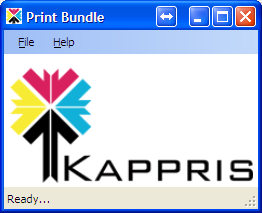
- PrintBundle has a new -f command line switch. Follow -f with a list of filenames and PrintBundle will add them to the Kappris FilePrint Submit dialog. The About pane 'usage' text has been updated accordingly.
-
The msi installs a file named
Print Sequencer.lnkto the.\KapprisPrintfolder. Manually copy this file to the current user's.\SendTofolder then you can r-click a group of files in Windows Explorer and then Send To | Print Sequencer, which will run PrintBundle with its new -f switch and the list of files just selected. The reason it's a manual step is that it is required for each user that needs it. The rest of the KapprisPrint msi modifies the installation for all the users on this machine.

The order of submitted files can be surprising - say you have selected five files in Explorer, then when you r-click to SendTo the Printsequencer, the first file in the submitted list is the one that was r-clicked. The remainder follow in ring order:
So for example you select five files: file01 file02 file03 file04 file05
Then r-click on file03 and click Send To PrintSequencer and the files will actually be submitted in this order: file03 file04 file05 file01 file02
So when you submit a selection of files for printing, avoid being surprised by r-clicking the first file in the selection.
PrintSequencer 1.0.0.5093
- Incorporates v4.15.8 PrintSequencer binaries. When we call CreateGroup with an xml chunk defining a file list, the PrintSequencer now honours the State value in each CT_File node. This means that when you deselect files in the treeview on the submit pane, the PrintSequencer doesn't subsequently try to print them.
- PrintBundle has a Status bar at the bottom, giving it slightly better reporting than previously. If the PrintSequencer is not running the Status bar will say 'Status 2'
PrintSequencer 1.0.0.5090
-
ConsoleTestApp has been renamed to PrintBundle, and has gained an interactive mode. Run it with no command line switches and it brings up a UI:

and if you pull down File » Define a Group you bring up a standard OpenFile dialog. You can Ctrl+Click file items to gradually build up a list of files for the PrintSequencer to print. When you dismiss the OpenFile dialog with OK the regular Kappris FilePrint Submit dialog appears, e.g.

PrintSequencer 1.0.0.5088
- Incorporates v4.15.7 PrintSequencer binaries
- Log in to worksite using the 'root' value from the supplied nrl file.
- In Monitor UI, switching back from 'view just errors' to 'view everything' - now the success nodes and failure nodes stay in the correct order. KapprisPrint version v1.1.0.0 ↦ v1.1.1.0
- Each nrl file node appears with a [+] next to it. Clicking the [+] sign first finds the file the nrl resolves to.
PrintSequencer 1.0.0.5063
- Fixed NRL code so it doesn't assume the candidate NRL file starts with the token 'WORKSITE'
PrintSequencer 1.0.0.5061
- Added NRL printing support via a WorkSite PrintSequencer plugin. When the plugin sees a file with an NRL extension it uses WorkSite services to discover what file the link resolves to, briefly gets the file out of the DMS and then prints it. This assumes that the resolved file has a type that can be printed by the PrintSequencer.
PrintSequencer 1.0.0.5029
- Incorporates v4.15.1 PrintSequencer binaries. If Word opens a doc file containing a macro that doesn't compile, causing it to throw an error dialog, the PrintSequencer will handle this gracefully.
PrintSequencer 1.0.0.5023
- Incorporates v4.15 PrintSequencer binaries. PrintSequencer attempts to open Word and Excel documents using a dummy password, which stops the app popping a dialog asking the user to enter a password.
PrintSequencer 1.0.0.5021
- Incorporates v4.14.8 PrintSequencer binaries. If Word or Excel pops any sort of dialog requiring user input on the PrintSequencer machine then this ties up an instance of that app. PrintSequencer now detects if an instance of the app has stalled and will close it down.
PrintSequencer 1.0.0.5015
- Incorporates v4.14 PrintSequencer binaries
PrintSequencer 1.0.0.5008
- Contains the LaserForm plugin containing the FB1509 fix so that LFM32.exe never pops a dialog on the PrintSequencer machine.
PrintSequencer 1.0.0.4982
- Incorporates v4.13 PrintSequencer binaries
PrintSequencer 1.0.0.4976
- Just modified the PrintSequencer plugins.config file, reducing maxinstances from 3 to 1
PrintSequencer 1.0.0.4969
- Uses v4.12 PrintSequencer binaries. PrintSequencer needs custom configuration depending on performance of PC it is running on. Some tests with different file types revealed that using “MaxInstance = 1” gave increase of performance because of lower system load.
PrintSequencer 1.0.0.4901
- Removed some redundant files from the msi. Its functionality is identical to 1.0.0.4884, but its installation footprint on disk is smaller.
PrintSequencer 1.0.0.4884
- Uses v4.11 PrintSequencer binaries. If a file type unexpectedly doesn't print then it will be marked as an error, and the error can be acknowledged and the rest of the job can be printed.
PrintSequencer 1.0.0.4876
- Uses v4.10 PrintSequencer binaries. Avoids problems printing mht files.
-
Fixed msi 'Repair' action so that the installed xml file
plugins.configonly gets new nodes added if they don't already exist. -
Fixed x64 installation so it correctly registers the
PrintSequencerClient.dllassembly for both x64 and x86 clients. - Fixed iManage action so it only modifies the registry on machines that already have WorkSite installed.
- Fixed iManage action so it uses the correct Interwoven registry key on x64 machines.
PrintSequencer 1.0.0.4871
- Uses v4.9 PrintSequencer binaries. Fixes problems with ppt files.
PrintSequencer 1.0.0.4866
- In plugins.config, adds 'rtf' to the list of extensions that will be printed via Winword.
PrintSequencer 1.0.0.4865
- Uses v4.8 PrintSequencer binaries. Fixes issue with Shell Execute printing.
PrintSequencer 1.0.0.4864
- Uses v4.7.3 PrintSequencer binaries. Improved speed and stability on large jobs.
PrintSequencer 1.0.0.4863
- Uses v4.7.2 PrintSequencer binaries.
- Appears in the Control Panel list of installed Programs as 'Kutana PrintSequencer' with a little [K] icon. Previously it appeared as 'PrintSequencer' with the default icon. The new positioning means it will be close or next to the Kappris item in the list.
PrintSequencer 1.0.0.4858
-
To reduce confusion, the tree in the installer UI has been changed so that
 Kappris Print Bundle and Print Sequencer are now both at the same level of hierarchy rather than Print Sequencer being a child of Kappris Print Bundle:
Kappris Print Bundle and Print Sequencer are now both at the same level of hierarchy rather than Print Sequencer being a child of Kappris Print Bundle: -
Installer throws a warning and and will not permit installation unless the user is an Admin:

PrintSequencer 1.0.0.4856
- Uses v4.7 PrintSequencer binaries.
PrintSequencer 1.0.0.4854
- Uses v4.6 PrintSequencer binaries.
PrintSequencer 1.0.0.4839
-
Installs
KapprisPrint.config.dll
PrintSequencer 1.0.0.4838
- Uses v4.5 PrintSequencer binaries.
PrintSequencer 1.0.0.4833
- First complete version.
- Uses v4.4 PrintSequencer binaries.



 Title Index
Title Index
 Recently Changed
Recently Changed
 Page Hierarchy
Page Hierarchy
 Incomplete
Incomplete
 Tags
Tags

